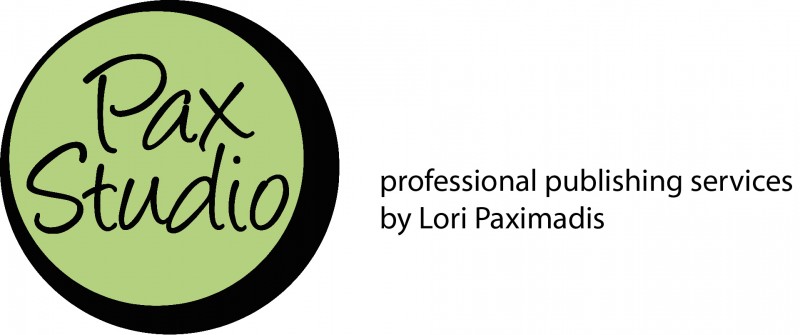Photographer unknown, ca. 1880. US Postal Museum.
Email can be a nightmare. All those messages jammed into one inbox, all clamoring for attention and action like toddlers wanting to show you their latest trick. How do you sort out the ones that truly need attention from all the rest, the ones who jammed a marble up their nose versus the ones who want to show you the miracle that they can lick a piece of cheese and then eat it or can turn around in a complete circle without falling down?
The answer, my friends, is setting up a different email accounts for different purposes, then using some filters to sort those messages into different folders for different purposes.
A quick note: I am a Mac user who uses Apple’s Mail program. All modern stand-alone email programs that I am aware of can easily handle multiple accounts and filters; you just need to figure out how to do that within whatever mail program you’re using. If you use only a web interface for dealing with mail, you can still use separate accounts, but you’ll have to check them all individually. (Pssssst… That’s no fun. Try an actual email program.)
It’s easy to set up separate email accounts for different purposes, and I recommend setting up at least five:
- a “good” business account for your clients
- a business account for email lists
- a business account for all other nonurgent business messages (order confirmations, etc.)
- a “good” personal account for your friends and family and important personal accounts (bank, etc.)
- a commercial mail account for promos, newsletters, noncritical memberships — all that completely nonurgent stuff that you probably don’t need/want to read very often, but want to have for the two times a year you buy something from retailer X because you know there’s a 40% discount code in there somewhere that you wouldn’t have if you didn’t get their emails
On the surface, it sounds like you’re making things more complicated this way (aren’t we trying to simplify?), but trust me, once you get this in place, your inbox will be a thing of beauty.
And if you need more, or different ones to suit your own purposes, have at it. As we say around here, People Vary.
Another quick note: The reason we’re setting up different email accounts instead of simply filtering everything is that the filters you set up in your desktop mail program will not work when you check your email on your phone or tablet. I typically don’t read email on my phone unless I’m out and about and it’s from one of my VIPs (I’ll talk about that in a minute), and when I do, I want to be able to see just the important stuff, not sludge. So I generally only look at the inboxes for accounts 1 and 4 when I’m checking on my phone or tablet.
Now the filters:
- Set up a folder in your email system for each of your mailing lists, and change the address you use to subscribe those lists to your shiny new address. Most mailing lists automatically append a common prefix to the subject line of each message, so it’s easy to filter on that. For example, all of my Copyediting-L (http://copyediting-l.info) mail filters into a folder called CE-L. Bam! No list mail in my inbox.
- Set up a folder called Nonurgent Business or some such, and filter anything addressed to account 3 to that.
- Set up a folder called Commercial or some such, and filter anything addressed to account 5 to that.
And then the tricky part: getting the right addresses associated with the right entities. The way I handled getting the dreck out of my inbox was changing addresses with newsletters, promos, membership orgs, and all that as new mail came in. It took some time and effort over the course of a couple of months, but in the end it was worth it. Got a message from Bob’s World of Goat Cheese in your “good” inbox? Still want to hear from Bob? Click the link to change your email address (it’s usually at the bottom of the message) and do it. Some email list managers will only let you unsubscribe, then you have to jump through the hoops to resubscribe with the new address. (I’m sure they lose a lot of subscribers that way. I know I just went meh when confronted with that extra hoop more than a couple times and simply unsubscribed.)
Now, mailing list messages, nonurgent business stuff, and newsletters and the 16 sale messages Ann Taylor sends out every. single. day. will not even darken the door of your “good” inbox. They’ll live in their own folders, where you can view them at leisure, not when you’re trying to find that one message from a prospective client that you know is in there somewhere, but it’s buried under solo business promo newsletters poorly written in the third person and endless coupons for JoAnn, and you can’t quite remember the name, so search does you no good.
And when that Commercial Mail folder gets above a tolerable level of unread messages (because really, no one reads every promo message they get — who has time for that, Ann Taylor?), you can simply nuke the contents unread, if you’re brave, or you can sort by sender and skim before you nuke the messages, like me, because you know you left a receipt you need in there somewhere instead of immediately saving it as PDF and putting it in your receipts folder like a perfectly organized person would.
The remaining two accounts, your “good” business account and your “good” personal account, will naturally filter to the inbox, and your inbox should now contain only those “good” messages. Until the spammers find you, but that’s another post altogether.
Final step, if your mail program has the capability: Mark your active clients, your partner, and (probably) your mother as VIPs. In Apple Mail, that means that when I get a message from one of those people, I get a ding on my phone and a popup on my computer right away. I may not choose to act on that message right at that moment, but I know I have a message from someone important, and I can skim the first couple lines that show up in the notification to see if it’s something I need to deal with now. I can’t begin to count how many projects I’ve been awarded because I was able to see and respond to messages quickly. The VIP system allows me to limit checking my inbox to just a few times a day without missing anything important in between those times.
If you don’t have a similar capability in your mail program, you could set up a special VIP folder and filter mail from certain people to that as an alternative.
This setup will keep your main inbox fairly clean and actionable and get the fluff out of the way until you have time/desire to look at it.