 The usual workload here at Pax Studio is anywhere from three to six projects at a time, in various stages of progress, although sometimes it’s less, and sometimes it’s more. How do I manage all that? Block scheduling and interweaving.
The usual workload here at Pax Studio is anywhere from three to six projects at a time, in various stages of progress, although sometimes it’s less, and sometimes it’s more. How do I manage all that? Block scheduling and interweaving.
One of the first things I do as part of my project intake process is preliminary assessment and breakdown. This means taking a small amount of time — maybe half an hour, for most projects — to take a closer look at what is involved, verifying that all the pieces are there, and breaking it down into discrete tasks for my to-do list.
I’ll go into detail about my to-do system another time, but for now, all you need to know is that every little thing I need to do for each project is on that list.
Now, I don’t want to overwhelm myself by trying to shuffle eight million little to-dos around every single day, so I keep my detailed to-do list and my calendar as completely separate entities. I’m even old-school when it comes to my work calendar, and I use a Moleskine Weekly Notebook — I’m a visual person, and while I love my tech toys, I’ve found that when it comes to planning out my week, I need it on paper.
My calendar is nicely divided with one week on each spread, with all the days on the left of the spread and a blank page on the right. Project due dates are written on the calendar in a distinct color that I don’t use for anything else (green glitter gel pen is the current favorite, if you’re curious). I keep a very general to-do overview on the right page: finish this project, start that project, make serious progress on another project. That guides my week, keeping me aware on a macro level of what I need to accomplish for the week.
My project assessment tells me how much time I will need to get a project done, so I translate that into blocks on my calendar. I do not assign actual times to those blocks, although you might choose to do that for yourself, if you need the structure (9-11 a.m., project A chapters 1-4, or some such). I like a bit of flexibility in my day, so I leave it loose.
Here’s a real-life example of my current week.
On my plate:
- project A: short proof, due Friday, just arrived, not started yet
- project B: medium proof, due Friday, mostly done
- project C: copyedit, due a week from tomorrow, mostly done with first pass
- project D: long proof, due a week from Thursday, started but not very far in
- project E: long proof, due two weeks from today, not started yet
- project F: short proof, due Wednesday, just arrived, not started yet (this is for my short turnaround client)
- write up letter of agreement for upcoming project
For the sake of keeping it simple, I’m leaving out the projects that were due today that I spent the morning wrapping up, returning, and cleaning up after.
So, I take a look at my calendar and see that the only things I have scheduled this week are book group Wednesday evening and a cookout Saturday. I’m going to need to make an extra trip to the store on Friday to get stuff for what I’m bringing to the cookout, so I make a note on Friday’s calendar to go to the store.
I also have a note that we may have a meeting at the bank this week, if all the stars and everyone’s calendars align, so I know to leave a little wiggle room for that, if it comes to pass.
I tend to look at my work in two-hour chunks. I may opt to spend all my chunks on one project, or I may spread them out over multiple projects. It just depends on what’s going on that day. I’ve been doing this for a long time, so I no longer feel the need to write time allocations next to each thing, but if you’re just starting out, you might find it helpful to note them; for example: project A (2 hours), project B (4 hours), or whatever you need to make it work for you.
The plan:
Monday afternoon:
- bang out that letter of agreement (easy thing to get off my plate)
- finish main part of project B
Tuesday:
- complete project F
- complete project A
- finish first pass on project C
Wednesday:
Thursday
- work on project D
- wrap up final bits of project B and return it
Friday
- readthrough & final correx on project C
- (don’t forget to go to the store)
Project E still has plenty of time in the schedule and there’s not much else on my plate next week, so I’m not going to worry about it at all this week. If it were a copyedit, I might opt to work half days Wednesday and Thursday on D and then E, but they are both fiction proofreads, and I’ve found that it’s better for me keeping everything straight to not interweave two similar-ish projects.
I can look at this week’s macro to-do list and see that I have no time to add anything else, so if someone comes at me with a rush project they need back this week or early next, I know to say no.
Next week’s macro to-do list consists of finishing project D, then starting and getting a good way toward finishing project E. I know, based on the time I estimated these projects would take, that next week will be a pretty full week, but there is enough time in there to squeeze something else in there if I need to. I don’t worry about looking at scheduling it out by day until the beginning of that week.
This system helps keep me organized and on track.
I’d love to know:
- When you have more than one project on your desk, do you work on them in sequence, or do you interweave them?
- Team Electronic, Team Paper —or Team Combo?
- Do you have a favorite paper planner?
Leave a note in the comments. (ALL comments are moderated, because OMG the link spam, and the spammers are getting more clever with their legitimate-sounding first posts, so please be patient if your comment doesn’t show up right away.)
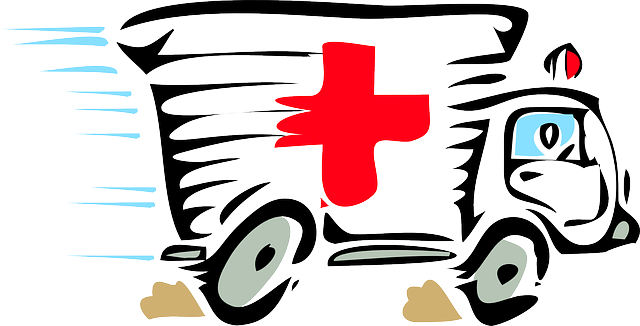
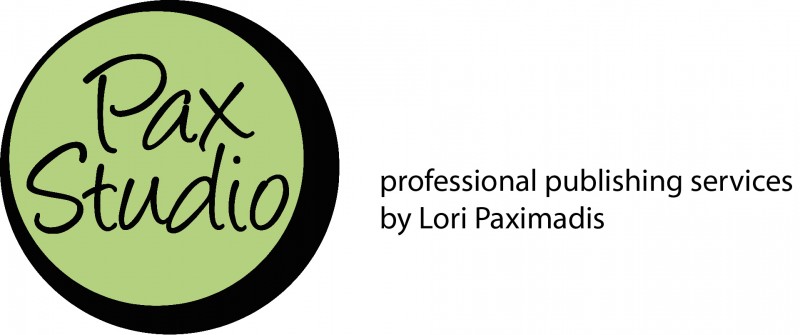
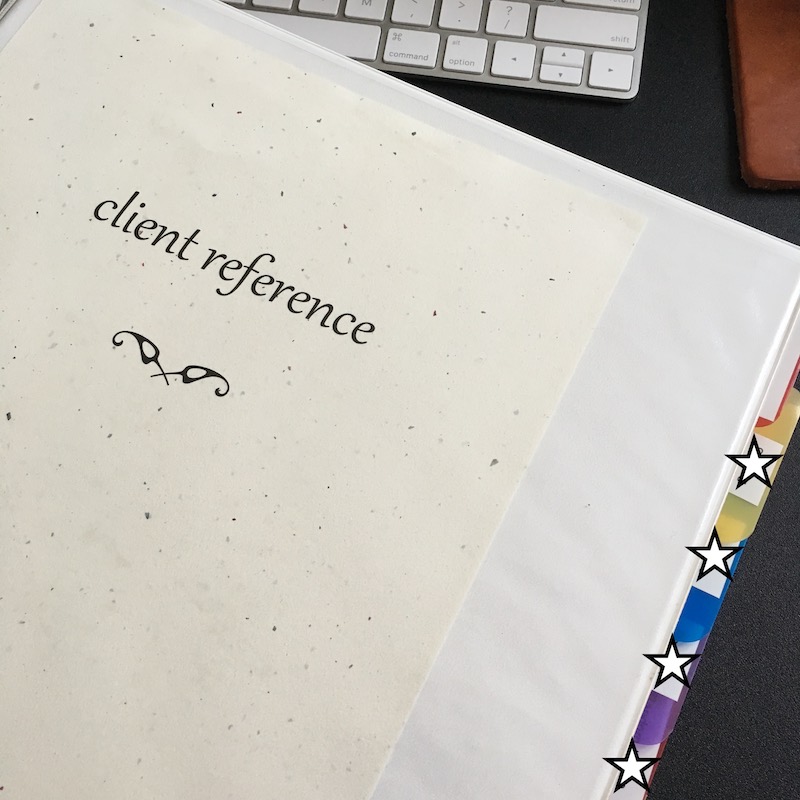
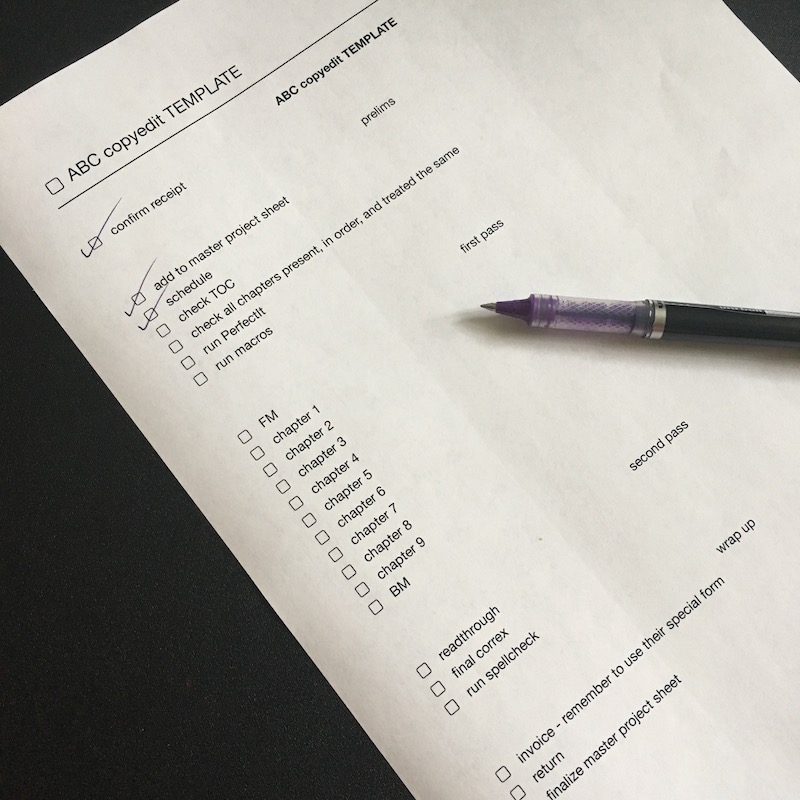 My job as a self-employed editor means keeping track of dozens — sometimes hundreds — of discrete tasks for each project. And at any given time, I typically have three to five projects on my desk at the same time, sometimes up to ten in various stage of completion.
My job as a self-employed editor means keeping track of dozens — sometimes hundreds — of discrete tasks for each project. And at any given time, I typically have three to five projects on my desk at the same time, sometimes up to ten in various stage of completion.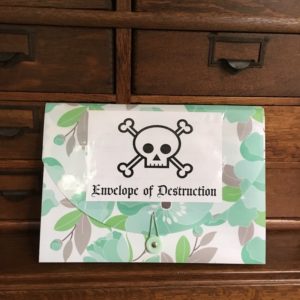

 The usual workload here at Pax Studio is anywhere from three to six projects at a time, in various stages of progress, although sometimes it’s less, and sometimes it’s more. How do I manage all that? Block scheduling and interweaving.
The usual workload here at Pax Studio is anywhere from three to six projects at a time, in various stages of progress, although sometimes it’s less, and sometimes it’s more. How do I manage all that? Block scheduling and interweaving.

